Starting up
Discover essential steps from sign-up to profile customization and organization settings. Learn to navigate sign-in, password recovery, and tailor your experience effortlessly.
Customize and personalize your experience with easy-to-access settings tailored to your preferences
Signing-up
When initiating your journey with Digital Studio, you'll receive an email from our dedicated customer support team. This email will guide you through the process of setting up your password.
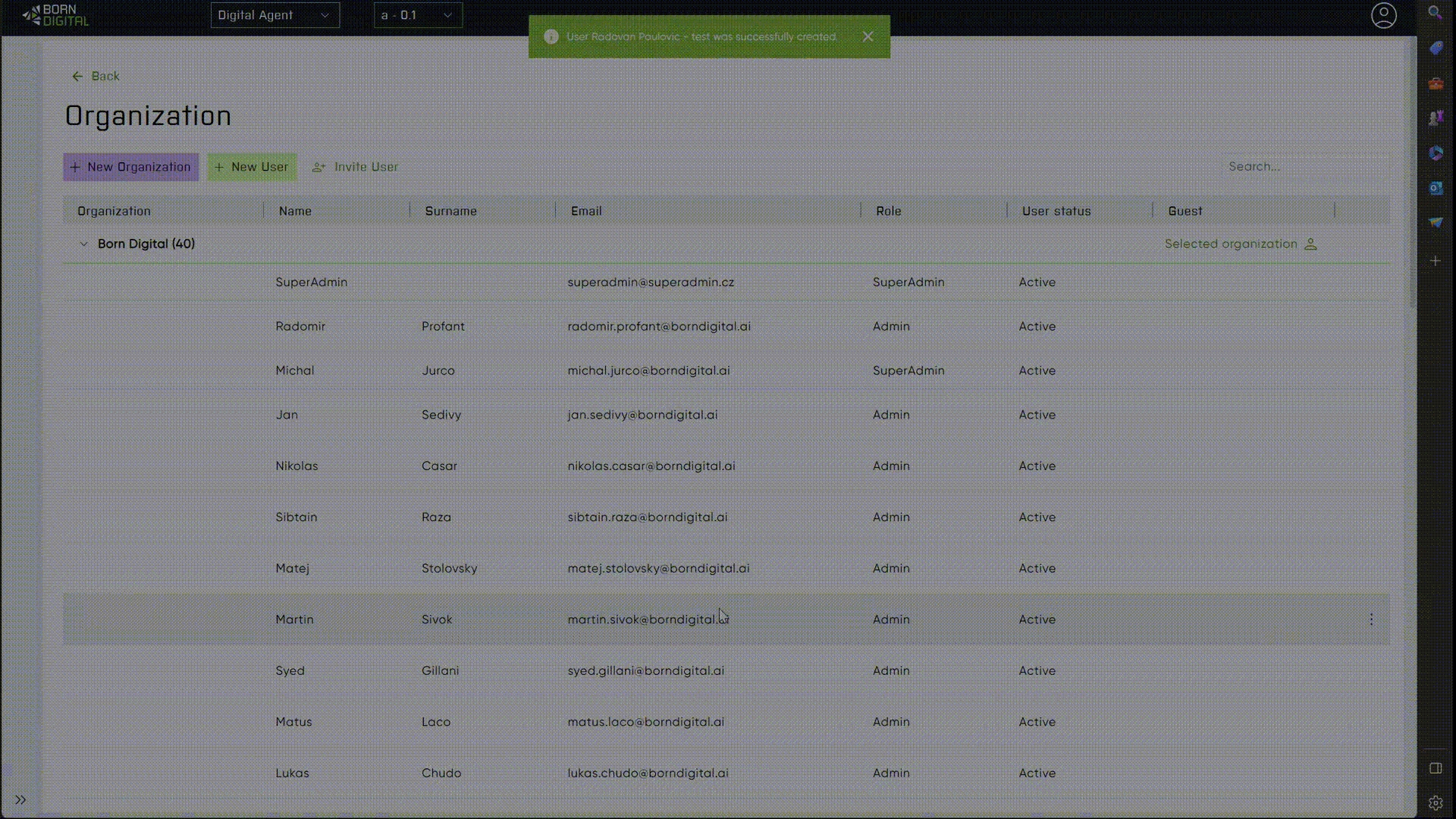
Administrators have the authority to create users. However, regular users cannot create administrators. For more information, refer to the organization page.
Login process
After successfully and carefully choosing your new password, it´s time to login into Digital studio for a first time. It´s simple, just type your e-mail and password.
Follow these steps in the short GIF below:
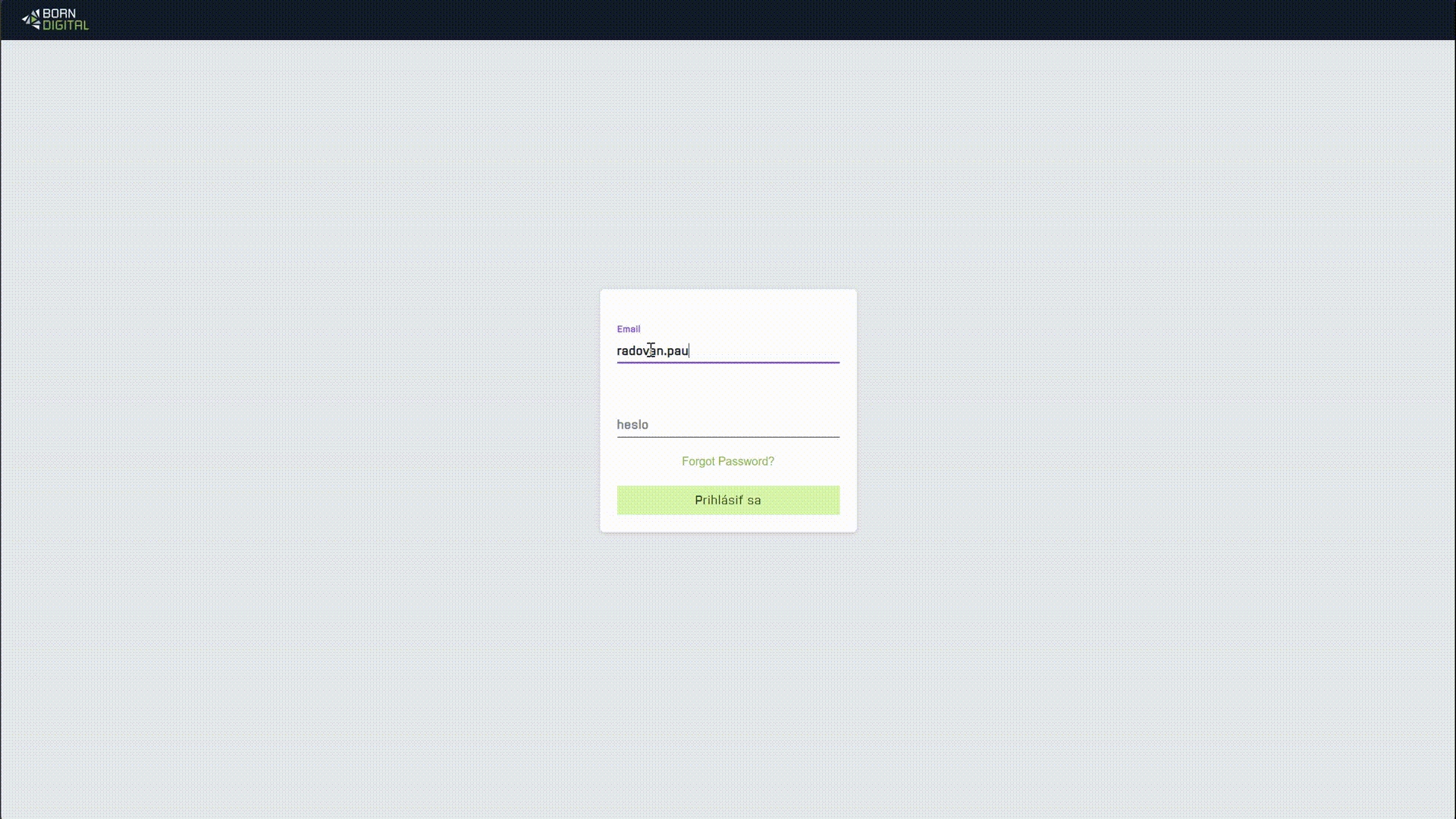
Forgot Password
Should you forget your password, we've streamlined the recovery process to ensure ease of access.
Note: The legacy name of the Digital Studio app was Voicebot Builder.
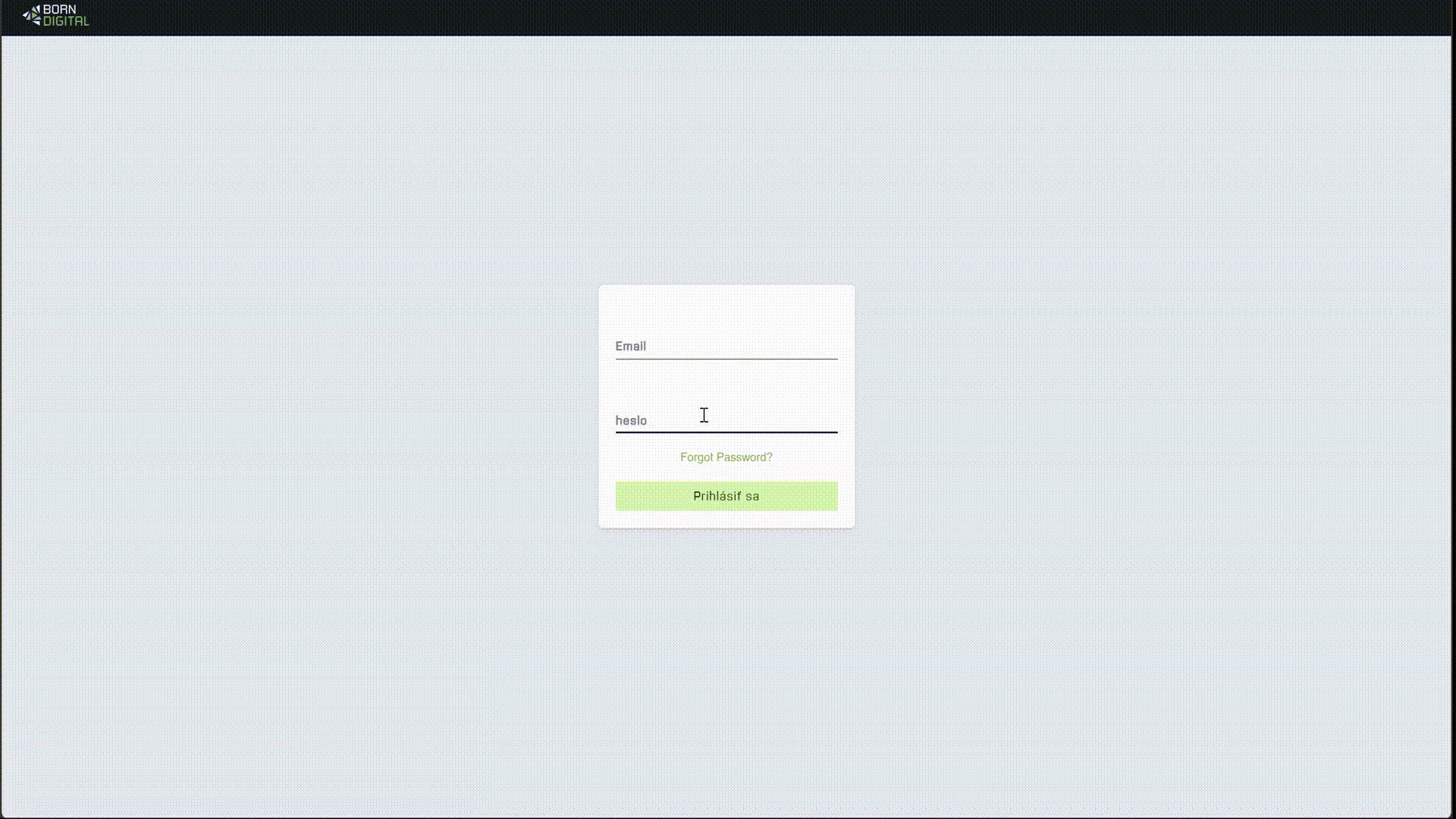
Helpful Tips
Email Location: Recovery links might be found in your automatic or spam folder.
Troubleshooting: For any issues, contact us at [email protected].
Password Safety: Remember to save or securely store your new password.
Password Management: Use a password management application or plugin (e.g., Sticky Password) to safeguard your private passwords
Password Strength: Create a strong password by mixing alphanumeric characters, including uppercase, lowercase, and special symbols, to enhance security.
Warning: Avoid using simple numerical passwords or incorporating personal information like your name, email, address, or dates to ensure maximum security.
Last updated
Was this helpful?