Step 1. - Establishing Functions
Let's dive in!
In this initial step, our aim is to create a fundamental function - a counter to track the number of times a user interacts with the function node. Utilizing this information, we'll leverage the decision node to smoothly guide our users through the Conversation Flow.
When the Chatbot/Voicebot interacts with the user for the first time, the chatbot will initiate a query to identify the user's name.
Subsequent interactions (beyond the first) will redirect the flow to a generative AI node designed to assist the customer.
This specific use case serves as a foundational example within this guide.
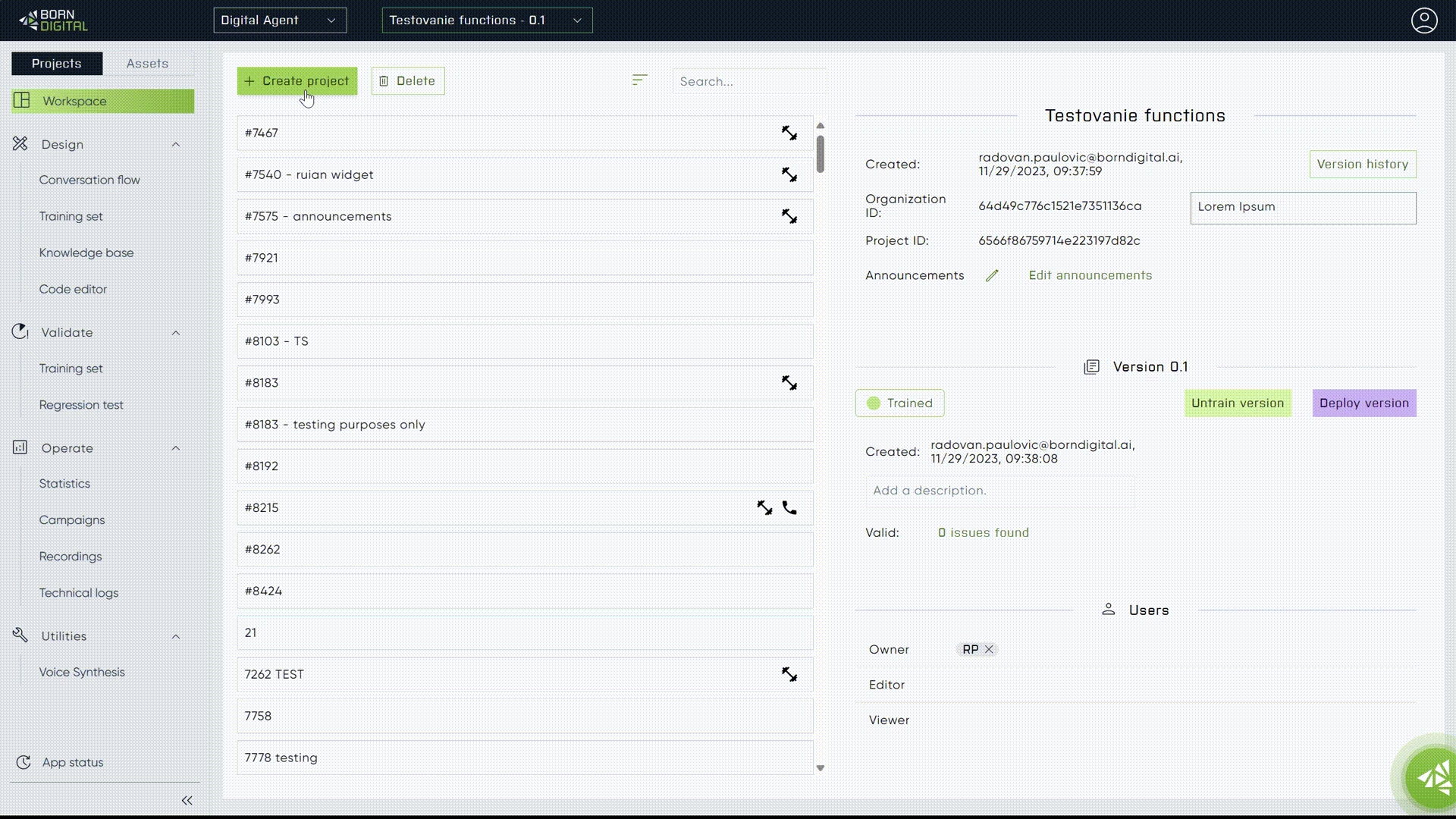
By incorporating additional function nodes and integrating backend-connected functions, we can create a user authorization flow based on the principles laid out in this simple guide.
Last updated
Was this helpful?