Deploy Project
Deploying your project into production is a pivotal step in enhancing customer satisfaction through its use.
We're here to guide you through the deployment process. If you need assistance, please refer to the contact information provided.
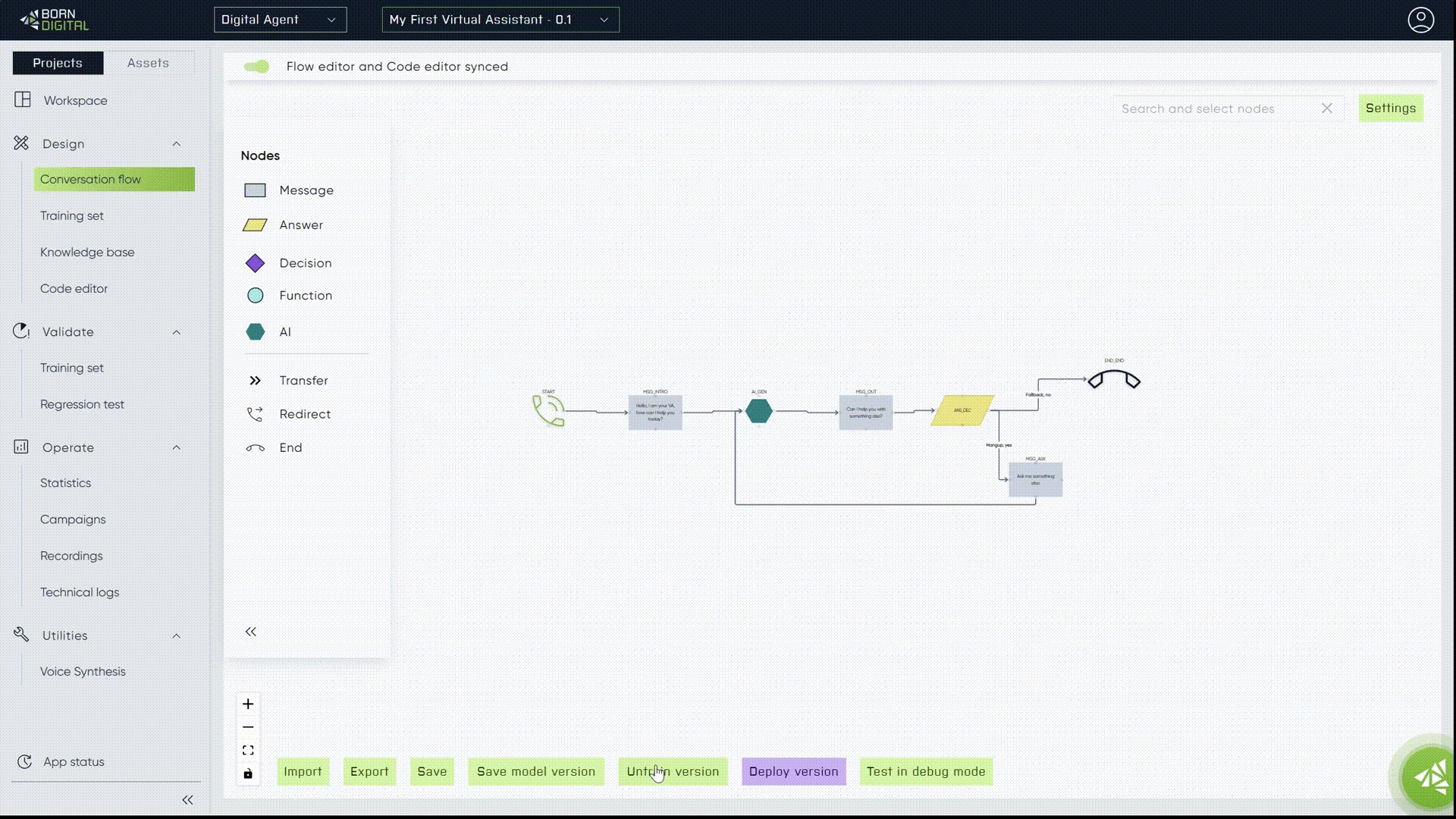
Assigning a new phone number to your assets is an essential part of this process.
Minor adjustments may be required in the project to successfully deploy your voicebot.
Last updated
Was this helpful?