Step 3. - Adding the AI node
The second step was about configurating friendly greetings in our Digital Studio Conversation Flow
Now, our customer crossed the function node second time and he/she is ready to continue in flow. Starting with simple - "How can I help you today?" and connecting it to simple setup Generative AI node with purpose to answer the topic.
Make sure you checked -> Execute after message is played - to wait for a client response. Continue with making other nodes asking the T/F question reqarding other customer´s questions or topics to discuss.
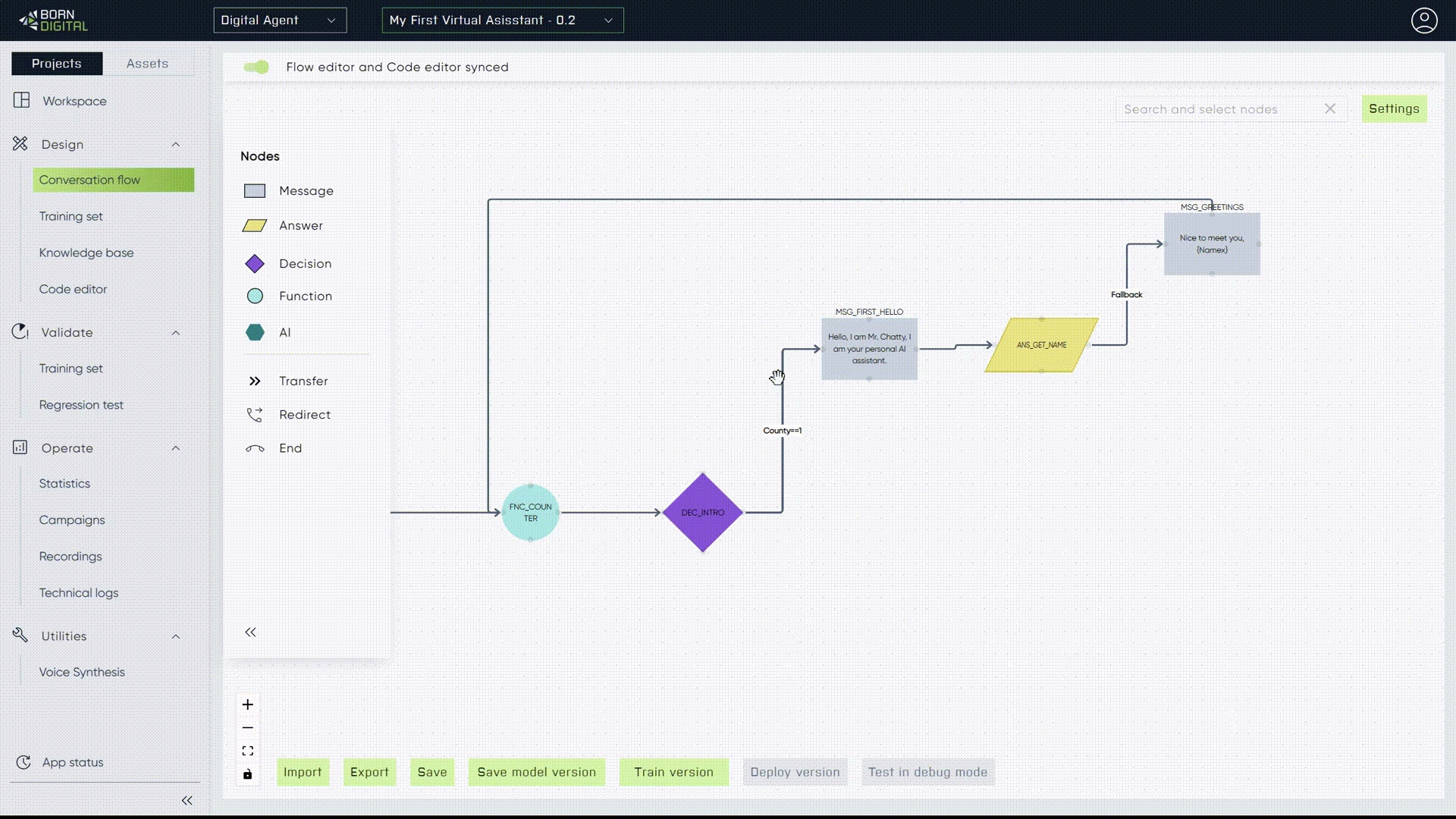
Last updated
Was this helpful?